If the file transfer system keeps printing unwanted documents and you already checked the box within the FTS settings to stop printing, but FTS keeps printing, and the box keeps unchecking after the PC restarts.
- Open up the C drive of the PC. File Explorer > Local Disk (C:) on the right side of the window.
- Double-click and open the Jhsystem folder.
- Double-click and open the EXE folder.
- Find the file named “FTS”, it should be a blue icon.
- Right-click on the file named FTS, click Properties.
- Click the Compatibility tab at the top of the window.
- Click the box next to Run this Program as an Administrator.
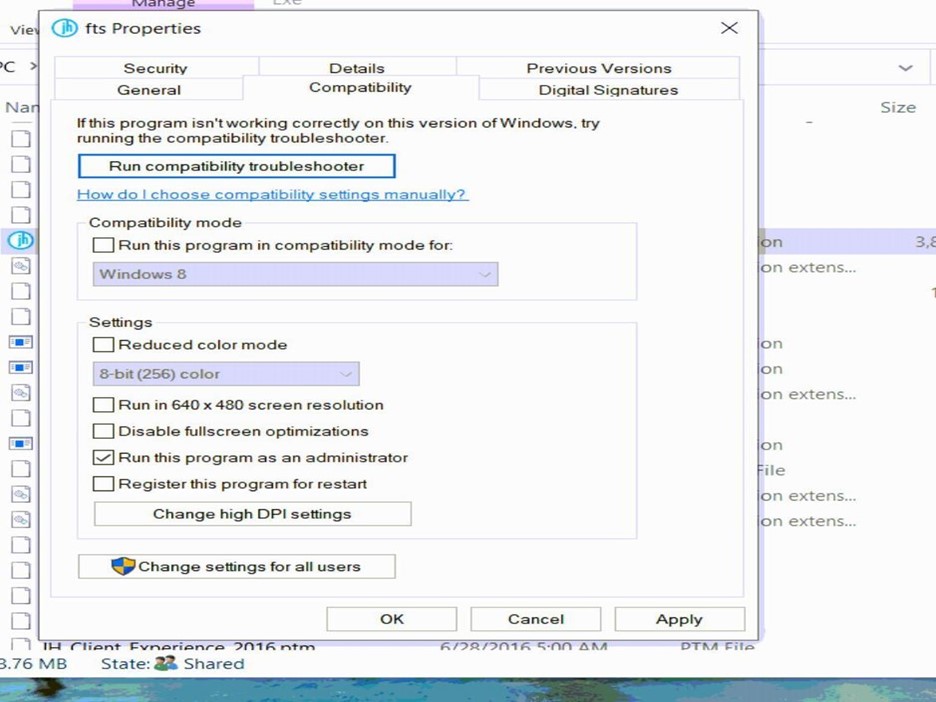
8.Click Apply.
9. Click Change settings for all users. Then within the window that opens: Check the box next to Run this program as an Administrator. Click Apply, then click OK.
10. Click OK on the properties window.
FTS will now not print documents as requested. The check box within the FTS options that turn off printing will now stay selected after the PC restarts.
DOWNLOAD THE PDF VERSION
